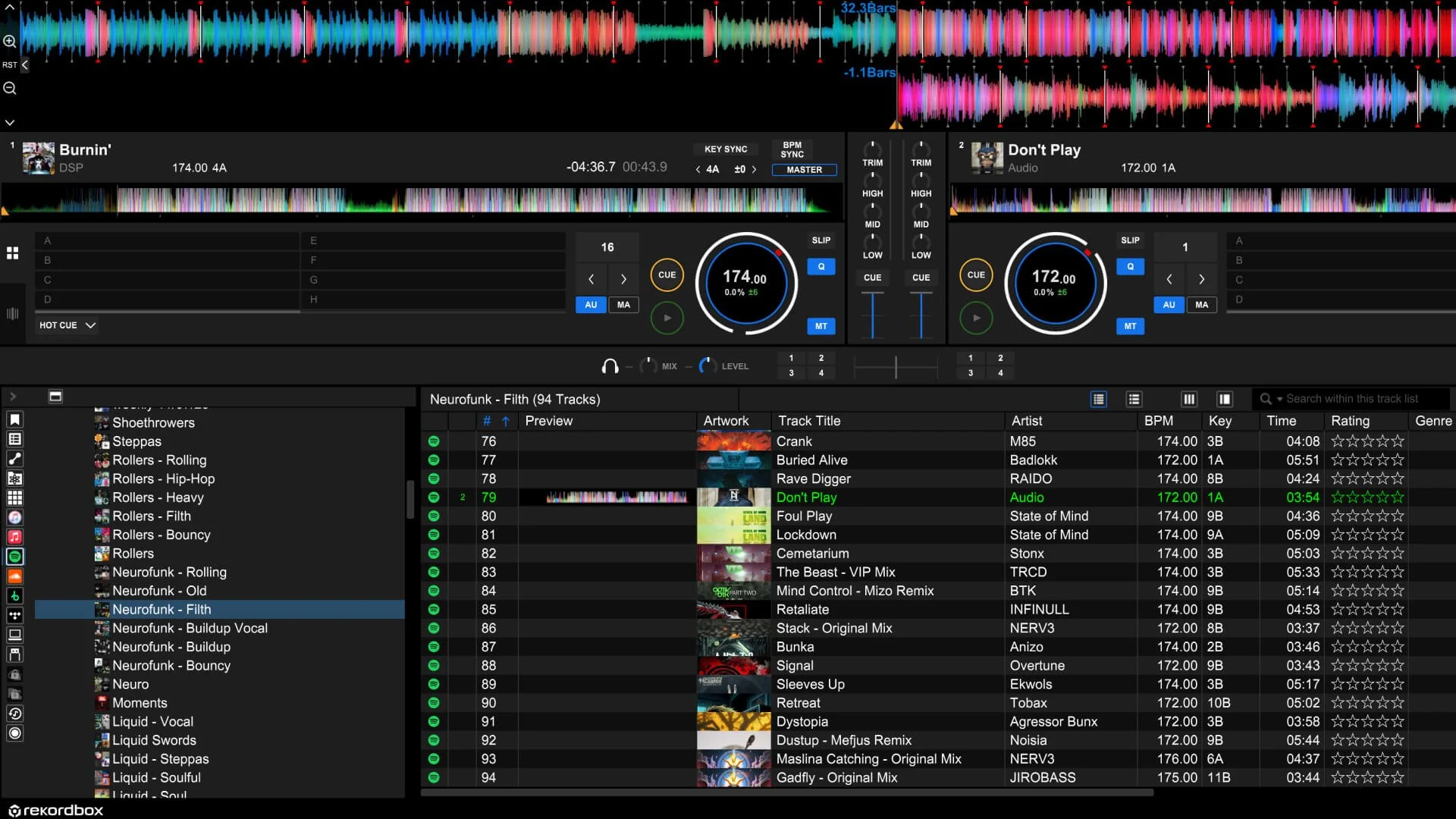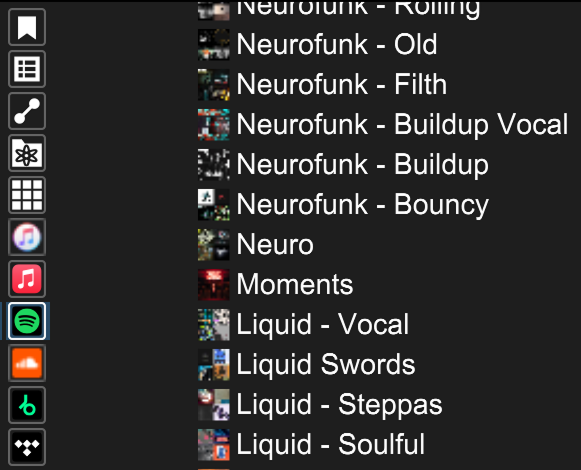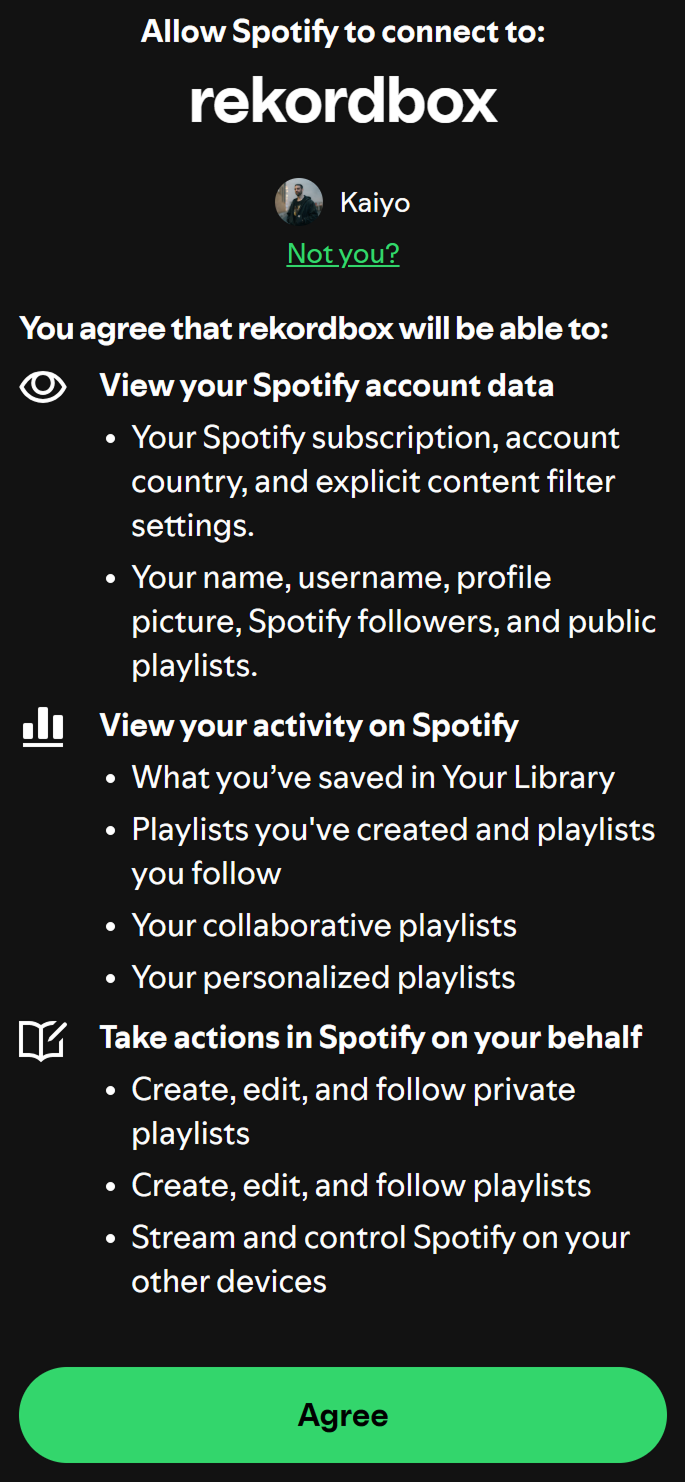PSA for all DJ’s - Spotify is finally back on Rekordbox!
How to DJ with Spotify in Rekordbox 2025
How can I mix my playlists from Spotify in Rekordbox?
Can you use Spotify with Rekordbox?
These are possibly the most asked questions from new DJs when they’re first getting started and looking to build a library of music in their chosen DJ software. Actually, maybe the most asked question from any DJ. Up until now, the answer was simply, you can’t. At least not directly. Spotify was previously available in select DJ software, but ended its integration in 2020 due to licensing issues. It’s been a long and painful wait for a lot of DJs that are also Spotify users, with many having to move to other platforms such as Tidal or Soundcloud, and use tools like TuneMyMusic to transfer their Spotify playlists to other streaming services to use within Rekordbox.
But as of September 24th, 2025, Spotify support is now available in rekordbox for Mac and Windows in the following countries and regions:
USA, Canada, UK, Ireland, Germany, France, Italy, Spain, Netherlands, Sweden, Norway, Denmark, Poland, Portugal, Finland, Switzerland, Belgium, Austria, Greece, Czech Republic, Hungary, Israel, Australia, New Zealand, Japan, South Korea, Singapore, Hong Kong, Taiwan, and more.
Don’t use Rekordbox? You’re in luck, Spotify is now also available to use in Serato and Algoriddim Djay Pro.
Key Features of Spotify’s DJ Software Integration
Access the Entire Catalog: Spotify Premium users can now browse and stream Spotify's library of over 100 million tracks directly within the Rekordbox interface and other compatible DJ software such as Serato and Djay Pro.
Seamless Playlist Sync: All of your personal playlists, as well as Spotify's curated editorial playlists, are accessible and ready to be mixed. This makes preparing for a set or discovering new music faster than ever.
Important Limitations using Spotify with Rekordbox
Spotify Premium Users Only: Spotify streaming within Rekordbox and other DJ software is exclusively available for Spotify Premium subscribers.
Requires Internet Connection: You must have a stable internet connection to stream and mix tracks. There is no offline caching, meaning you can't save tracks for later use without a connection.
No Stems Integration: As of the latest update, features like Rekordbox's Stems separation are not compatible with streamed Spotify tracks.
Step-by-Step: How to Get Started DJing with Rekordbox
Getting up and running is incredibly simple and takes just a few minutes.
1. Update Rekordbox: Ensure you have the latest version of Rekordbox installed. The new Spotify integration is part of the latest software update. If you don’t see the pop-up next time you open Rekordbox, click Help > rekordbox Update Manager and install the latest version
2. Log in to Spotify: In Rekordbox's main browser, navigate to the Streaming section on the left-hand side. You'll see a Spotify logo; click on it and log in with your Premium account details. I actually had a bit of trouble logging in. Not sure if it was just my browser, but it wasn’t returning back to Rekordbox when clicking on ‘Agree’, nothing was happening. I ended up clicking ‘Not you?’ and for some reason, Rekordbox then opened and loaded my library.
3. Start Mixing: Once logged in, your entire Spotify library, including all of your playlists and Liked Songs, will appear in the Rekordbox browser. You can now load tracks to the decks and mix them just like any other song in your local library.
Some Other Limitations We’ve Noticed
No Spotify Playlist Folders: Currently, none of my Spotify playlist folders are visible in the browser tree. Instead all of my individual playlists are listed under ‘Your Library’, so it’s a long list. Hopefully playlist folders will get added in a future update.
Related Tracks Window Not Available: To be honest, I'm not 100% sure if Related Tracks is available for any other streaming services within Rekordbox currently as I haven't used any of the other services in a while. I know in the past it also wasn’t available for Beatport Streaming, Soundcloud and Tidal. But that may possibly have changed? If anyone can confirm, let me know in the comments!
Traffic Light Feature Not Available: As far as I know this feature isn’t directly available from any streaming service tab within Rekordbox. You would usually need to import your playlists and the feature is then available from the Collection or Playlists tabs.
Can’t Import Playlists to Collection: You can access both the Related Tracks and Traffic Light features using other streaming services such as Tidal and Apple Music within Rekordbox by importing your playlists into your collection and accessing them from there. Unfortunately, there is currently no context menu when right-clicking your Spotify playlists, so there’s no ability to import them to your collection and access the above features.
Just to note this is on Windows 11, not sure if there are any differences on Mac.
Why This is Such a Big Deal for DJs
For new DJs, the cost of building a music library can be a huge barrier. This integration removes that obstacle, allowing anyone with a Premium subscription to start practicing and perfecting their skills instantly.
For pro DJs, it's an unparalleled tool for discovery and flexibility, allowing you to quickly find a requested song at a party, or easily test out tracks for a set without needing to buy hundreds of tracks first to find the ones you’ll actually play.
While it likely won't replace the need for a digital music library of downloaded tracks for paid gigs in the near future, it’s perfect for bedroom DJs playing at home or parties with friend’s, or as an efficient preparation tool for professional DJs.
What do you think of this new integration? Let us know if there’s anything else you’d like to see implemented in future updates.